ThinkGeo Cloud
ThinkGeo UI Controls
ThinkGeo Open Source
Help and Support
External Resources
ThinkGeo Cloud
ThinkGeo UI Controls
ThinkGeo Open Source
Help and Support
External Resources
This guide shows how to manage Map Suite projects and issues in JIRA. ThinkGeo JIRA also has Curtus View projects on it, and this guide only cares about Map Suite Projects and issues.
After signing in ThinkGeo JIRA, goto Projects/View all projects and you will see all the projects and categories.
Project types:
Categories:
We don't create a new project very often. Please let Howard, Johnny or Mark do it if you want to create a new one. They know how to set up the correct workflow/issue screen schema to the project.
Everyone working on Map Suite needs to create a new task if either of the following requirement is met:
Everyone has the permission to create an issue, do please create it within the correct project.
Fill the other fields if needed, then click Create button to create the issue.
A JIRA workflow is the set of statuses and transitions that an issue goes through during its life cycle.
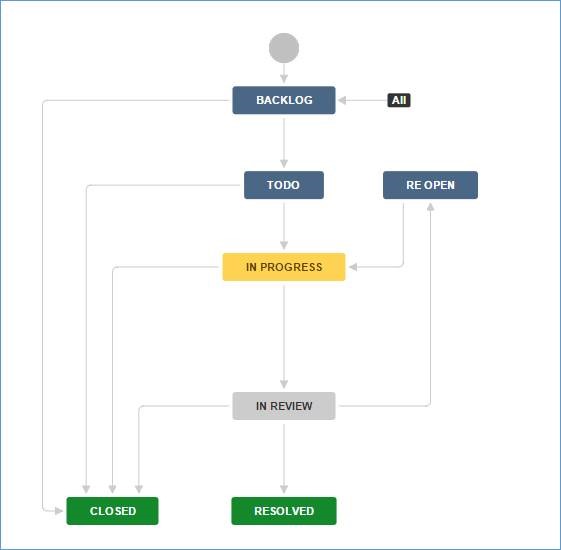
Backlog is where the initial task should be. We could put any idea in this column. It is like a bucket, you can throw anything you think it is worth to do.
TODO is a filtered tasks we decide to work with. Your team leader decides what tasks should be in this column.
In Progress holds all the tasks that are in progress. Technically, one guy must have only one task in this column. You cannot work on two issues at the same time right? If yes, please re-consider if the task is created proper.
Once your task is complete from In Progress column, it is not mean this task is done. In another word, you need to ask your leader or the task assigner to review and verify if this is what he wants. In this step, your task will have two directions to go.
Before moving an issue to TODO list, you need to enter the Original Estimates. And as you work on it, you need to adjust the Remaining Estimates as necessary.