ThinkGeo Cloud
ThinkGeo UI Controls
ThinkGeo Open Source
Help and Support
External Resources
ThinkGeo Cloud
ThinkGeo UI Controls
ThinkGeo Open Source
Help and Support
External Resources
This is an old revision of the document!
This guide shows how to quickly create a simple project based on “ThinkGeo MapSuite online project template”.
Open Visual Studio 2015 or 2017 and create a new project: “File”→“New”→“Project”, then select “Online” and search keyword “MapSuite”.
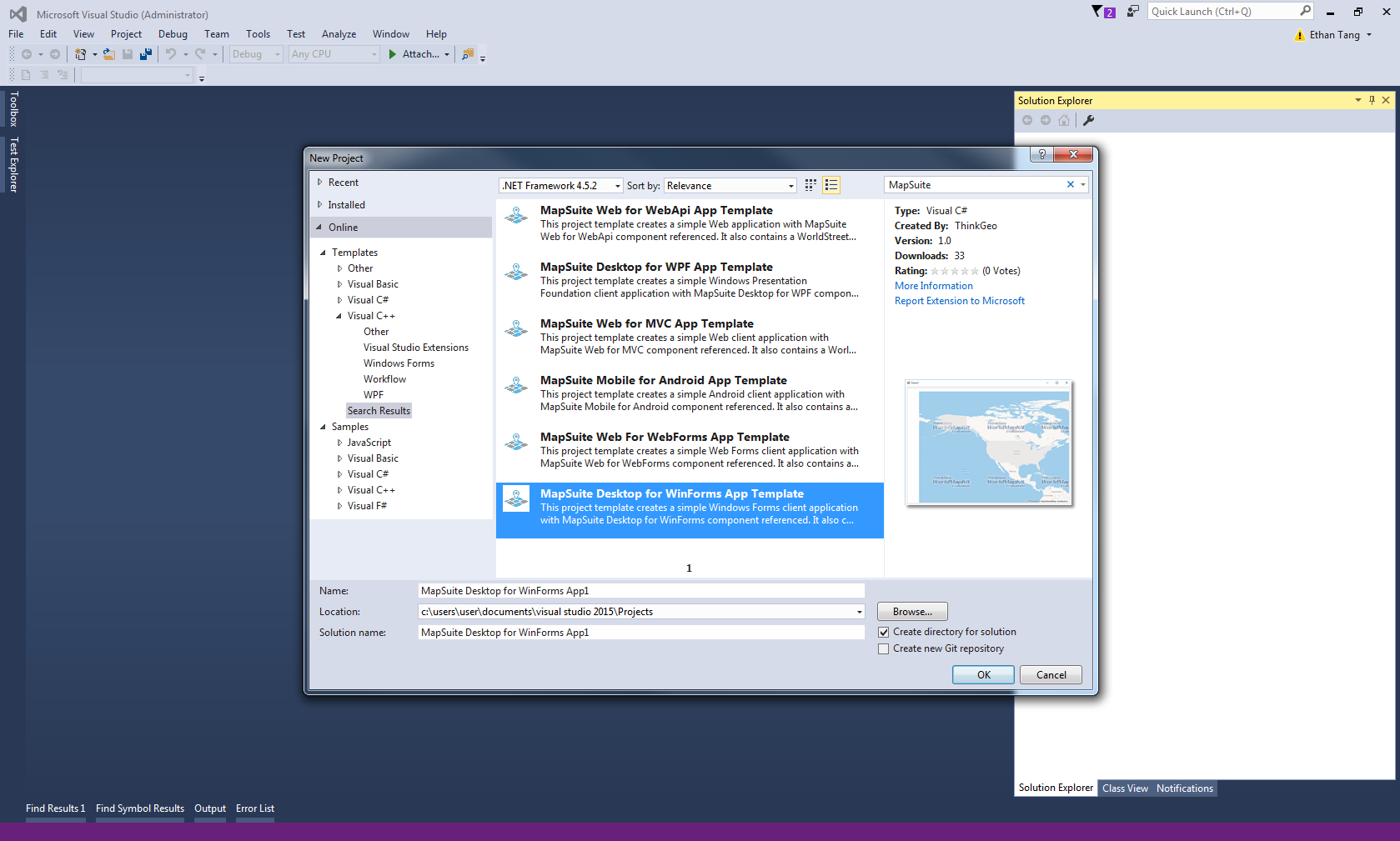
You should want to download a template and install it now, for example: “Map Suite Desktop for WinForms App Template”.
The first time you create a new project of one product, the “product center” will popup.
If you don't have a license, it will automatic to start evaluation.
If you have license for this product, you will be asked to activate your license.
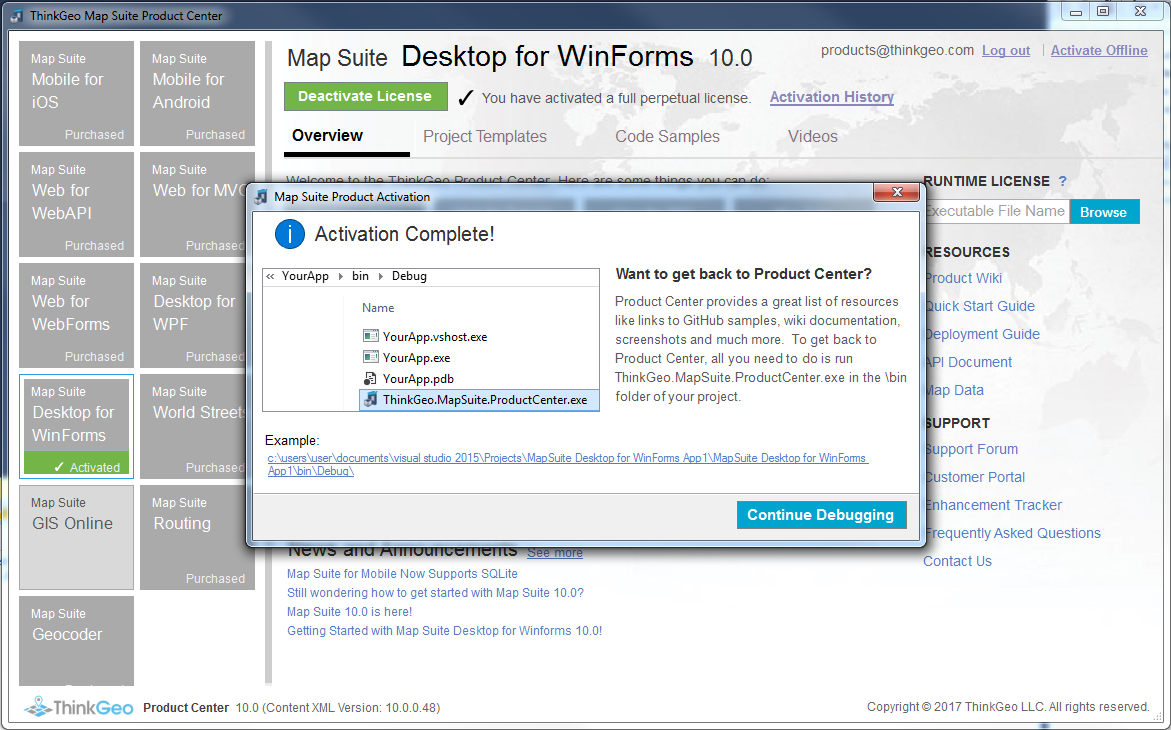
Activation success, continue debugging.
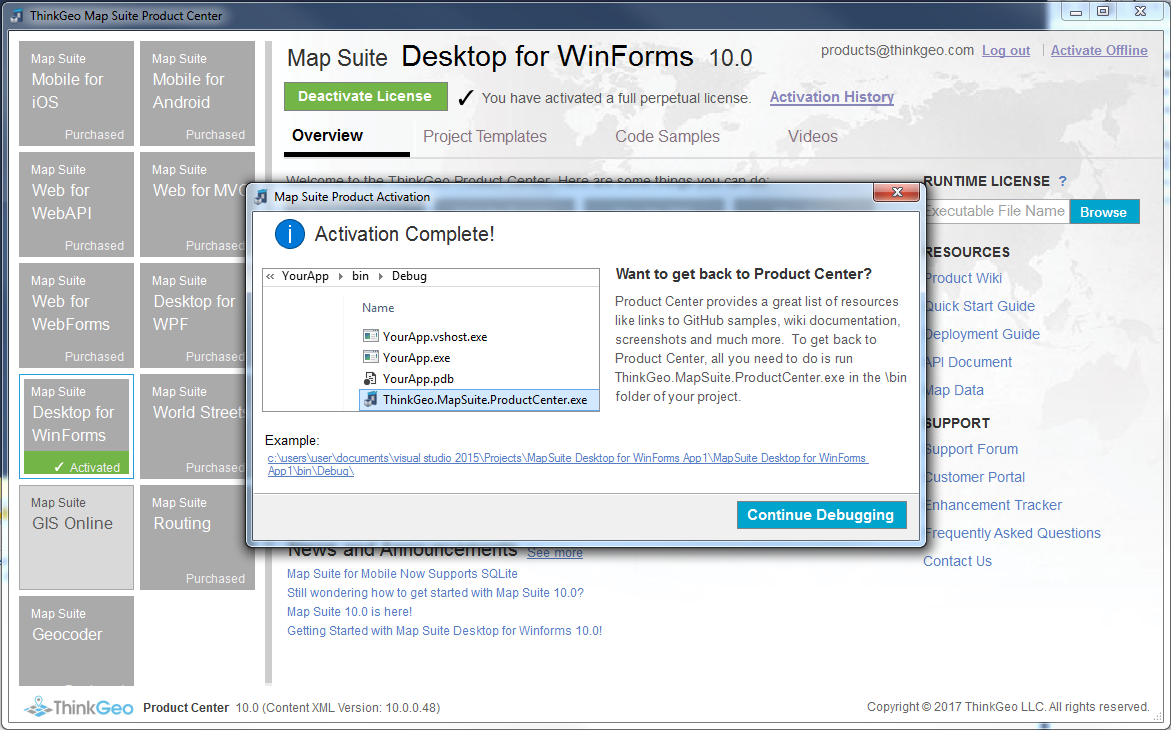
After these steps, you had easily created and run a template project.