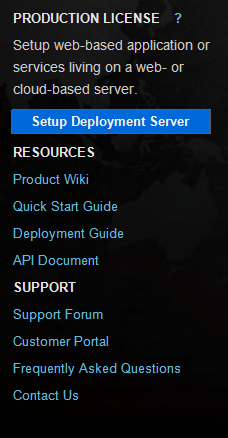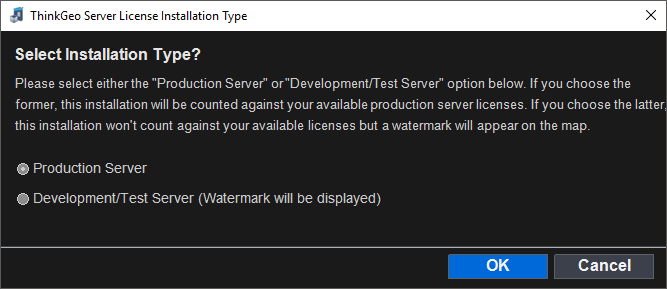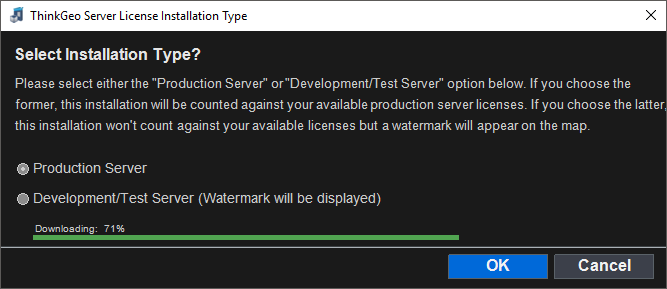ThinkGeo 12.0 Deployment License Guide for Web
If we want to publish our web application with ThinkGeo Components to a server, it is required to setup the deployment license, or a map will be rendered with a “Not Licensed For Run Time” watermark. This guide will introduce you how to setup the deployment license with ThinkGeo Product Center.
Setup Deployment Server
Please follow the below steps to setup the deployment license.
- Copy ThinkGeo.ProductCenter.exe from the development machine to your deployment server. The Product Center executable can be found in the “bin/debug” folder of the developing project after the project is compiled. Log into the Product Center, if you have purchased the web products, the “Setup Deployment Server” button will be available on the right side panel.
- Click “Setup Deployment Server” button. The server deployment dialog will pop up as seen in the following snapshot:
- Click “OK” to get your deployment license ready. It might take a few seconds to complete.
- Once setup is finished, the “Not Licensed for Run Time” watermark will gone.
Besides this GUI utility, you can also use the CLI version (ThinkGeo.ProductCenter.com) which is provided along in the same folder. Here below are the arguments to Install/Uninstall a Product/Test Server license. Check it out here for a complete list.
Activate production deployment license on the current computer. /activateproductiondeploymentlicense /username:[name] /password:[password]
[name] Specifies user name. [password] Specifies user password.
Deactivate production deployment license on the current computer. /deactivateproductiondeploymentlicense /username:[name] /password:[password]
[name] Specifies user name. [password] Specifies user password.
Activate test deployment license on the current computer. /activatetestdeploymentlicense /username:[name] /password:[password]
[name] Specifies user name. [password] Specifies user password.
Deactivate test deployment license on the current computer. /deactivatetestdeploymentlicense /username:[name] /password:[password]
[name] Specifies user name. [password] Specifies user password.