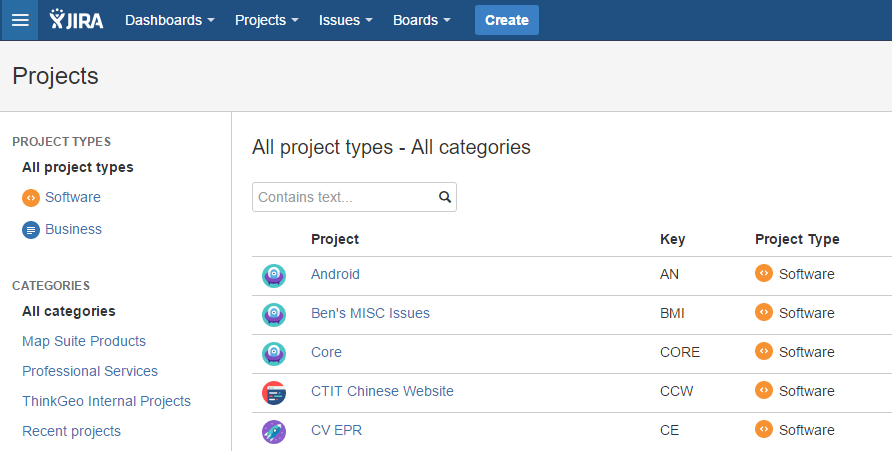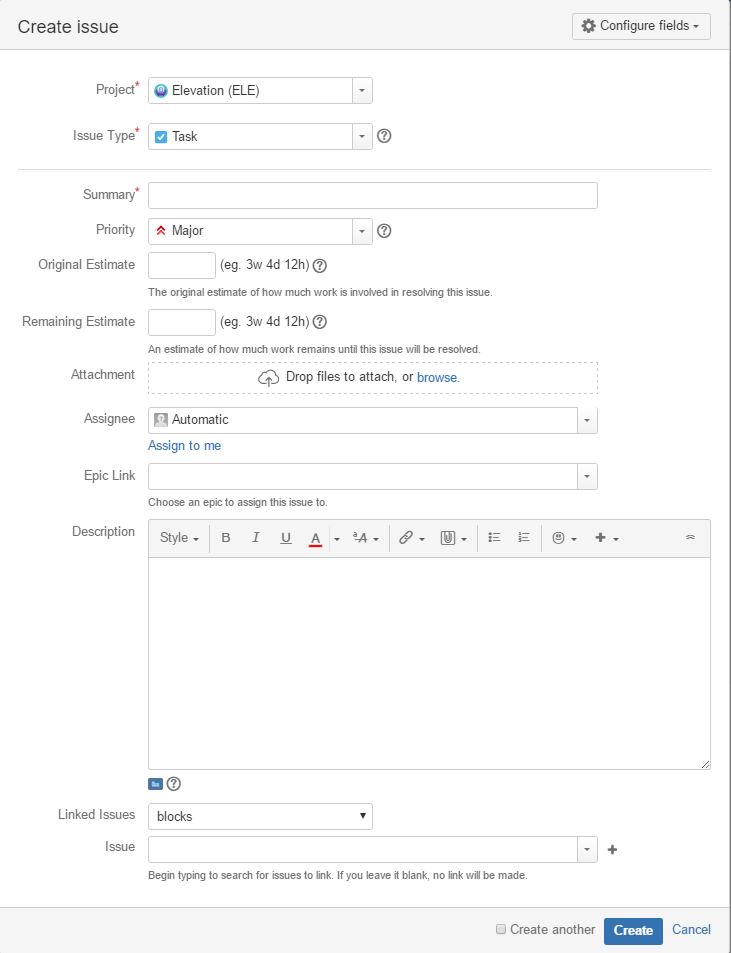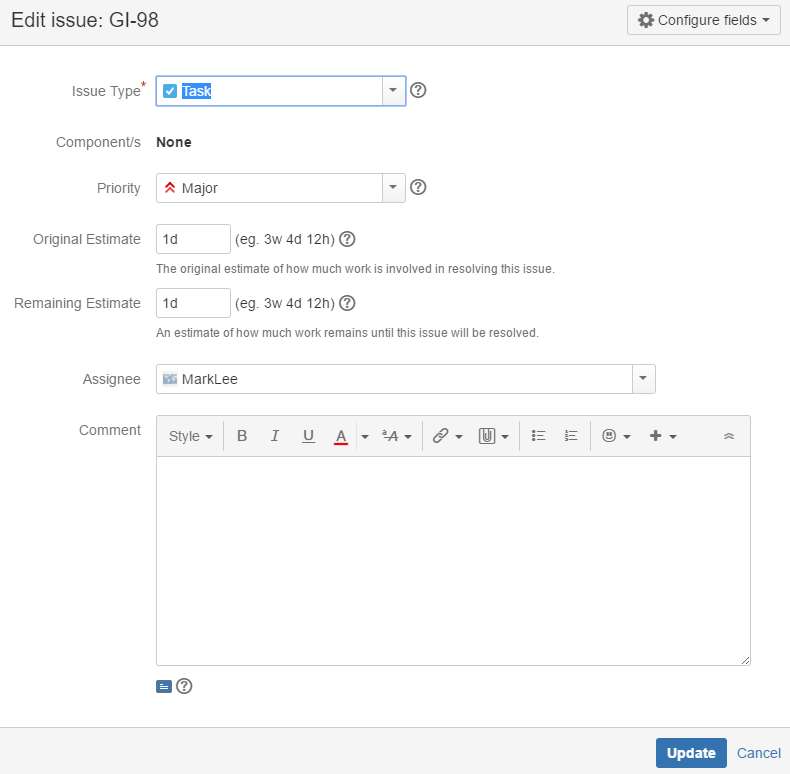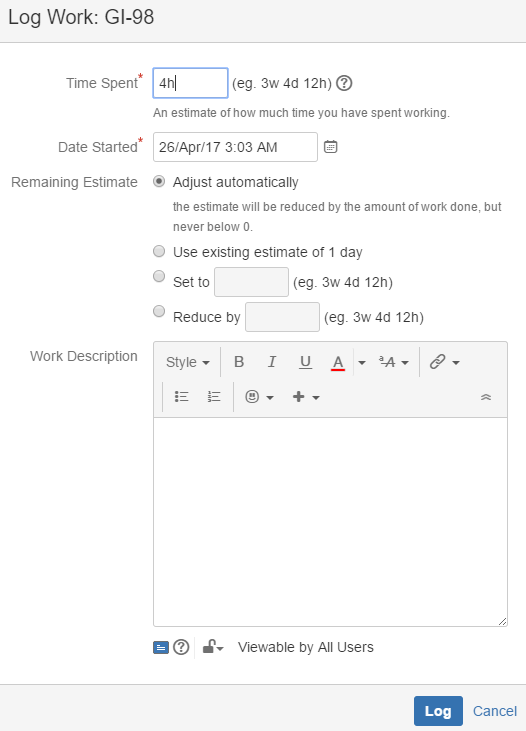Table of Contents
Map Suite JIRA Guide
This guide shows how to manage Map Suite projects and issues in JIRA. ThinkGeo JIRA also has Curtus View projects on it, and this guide only cares about Map Suite Projects and issues.
Project Types / Categories
After signing in ThinkGeo JIRA, goto Projects/View all projects and you will see all the projects and categories.
Project types:
- Project types / Software All the projects are under this group.
- Project type / Business None of the projects are under this group so far;
Categories:
- Map Suite Products: Map Suite products line, including iOS, Android, GIS Server etc.
- ThinkGeo Internal Projects: The internal projects, like single point, demo etc.
- Professional Services: The professional projects, like CV projects.
Create a project
We don't create a new project very often. Please let Howard, Johnny or Mark do it if you want to create a new one. They know how to set up the correct workflow/issue screen schema to the project.
Create an issue
New Issue Screen
Everyone working on Map Suite needs to create a new task if either of the following requirement is met:
- The issue will take more than 2 hours.
- The issue will affect the product, for example, change the source code.
- The issue needs to be seen by a user, for example, update a sample, update a wiki page.
Create a New Issue Screen
Everyone has the permission to create an issue, do please create it within the correct project.
- Issue Type:
- Task: Task that needs to be done
- Bug: Problem that impairs product or service
- Improvement: Enhancement for product or service
- Sub-Task: Smaller task within a larger piece of work
- Story: Functionality request expressed from the perspective of the user
- Epic: Large piece of work that encompasses many. We don't need to have it for most cases.
- Note 1: Story overlaps with Task/Bug/Improvement a little bit. Story is more from user's perspective but Task/Bug/Improvement is from developer's perspective.
- Note 2: Most likely, A story will be specified by different Task/Bug/Improvement, in this case we want to hook up those Task/Bug/Improvement with that story by using linked issues.
- Summary: It is the major title of this issue and try to best to simplify your sentence and cover the issue point.
- Fix one bug, set JIRA’s title Fixed XXX;
- Improve products, set JIRA’s title Improved XXX;
- New feature, set JIRA’s title Supports XXX.
- Description: Should have more details for your issue, including following items. The more the better.
- Where it comes from
- The detail description
- What causes it if you know
- The solution you expected
- Priority: It has 4 levels, Blocker, Critical, Major and Minor. We don't use Blocker unless it's serious important. Leave it as default priority if you are not sure when creating a ticket.
- Attachment: If you have a sample to recreate the issue or a prototype for your idea, please attach it here.
- Assignee: If you don't know who is the resource, just leave it unassigned.
Fill the other fields if needed, then click Create button to create the issue.
Issue Work Flow
A JIRA workflow is the set of statuses and transitions that an issue goes through during its life cycle.
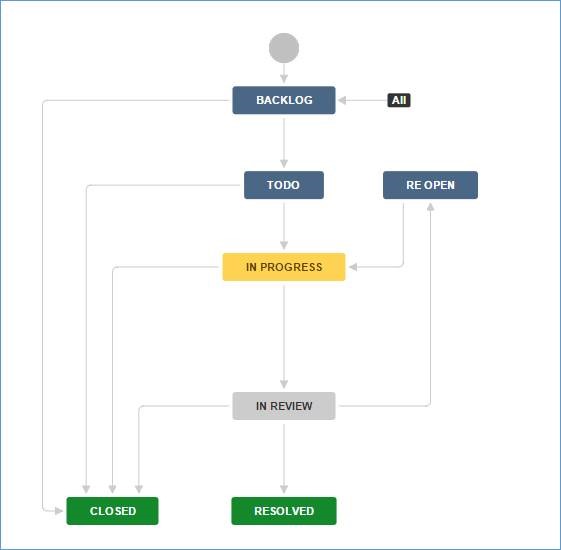
Backlog
Backlog is where the initial task should be. We could put any idea in this column. It is like a bucket, you can throw anything you think it is worth to do.
- Backlog→TODO: Begin to work on this issue;
- Backlog→Closed: Meaningless issue, no need to work;
TO DO/Re Open
TODO is a filtered tasks we decide to work with. Your team leader decides what tasks should be in this column.
- TODO→In Progress: Working on this issue;
- TODO→Closed: Duplicated issue or some reason;
- Re Open→In Progress: Rework on this issue;
In Progress
In Progress holds all the tasks that are in progress. Technically, one guy must have only one task in this column. You cannot work on two issues at the same time right? If yes, please re-consider if the task is created proper.
- In Progress→Closed: Not worth to do;
- In Progress→In Review: Developer finished the issue
In Review
Once your task is complete from In Progress column, it is not mean this task is done. In another word, you need to ask your leader or the task assigner to review and verify if this is what he wants. In this step, your task will have two directions to go.
- In Review→Resolved: Resolved this issue, if it satisfies the task assigner, they will drag the task from this column to Resolved column.
- In Review→Closed: Something like a workaround, but no good solution right now;
- In Review→Re Open: Review failed,If it is not fine, not fully complete, or there might be some other options to check, they will drag it back to Re Open.
Resolved
- Resolved: The issue has been resolved;
Closed
- Closed→Backlog: Redo this issue.
Track an issue
Create an Original Estimate
Before moving an issue to TODO list, you need to enter the Original Estimates. And as you work on it, you need to adjust the Remaining Estimates as necessary.
- Navigate to the Backlog of your desired board.
- Click the issue that you want to set the Original Estimate for.
- In the Issue Detail View, type your estimate in the Estimate field.