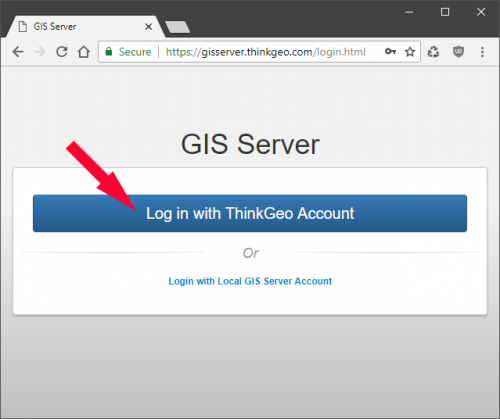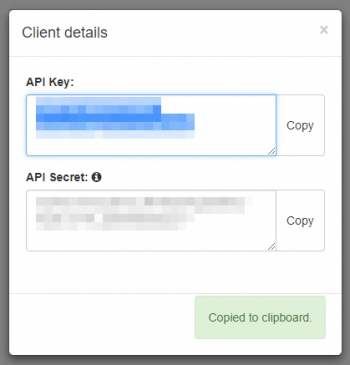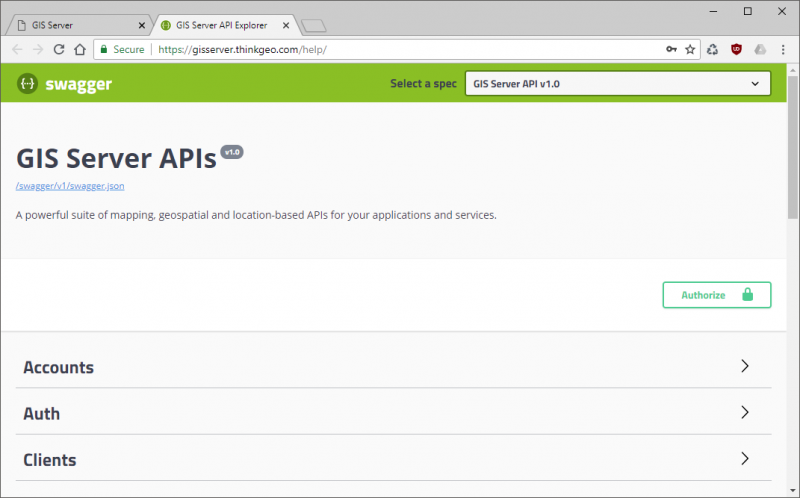Table of Contents
Getting Started with the GIS Server
ThinkGeo's GIS Server offers a cloud-hosted suite of APIs that allow you to easily consume map tiles, geocode and reverse geocode, perform spatial operations and other GIS services. Whether you're just evaluating the GIS Server or you're a subscriber, this quick start guide will help you start consuming these services in your own applications.
Logging In
You can login to the GIS Server with your ThinkGeo account, the same one you can use to access our community forums. If you don't have a ThinkGeo account yet, sign up for one here.
Then, visit the GIS Server web console login page at https://gisserver.thinkgeo.com/login.html and click the “Login with ThinkGeo Account” button.
The Dashboard
Once logged in, you'll be at the Dashboard page of the GIS Server web console. The Dashboard offers a quick look at the activity of your GIS Server clients over the past 24 hours. If you're a new user, you won't see any activity here.
You’ll want to start your experience by creating a *client* within GIS Server. A client is how you can enable your application or website to use GIS Server resources on your behalf. There are two types of clients for different kinds of applications, and each has its own ID and secret key. You can have as many clients in your account as you like.
To manage your clients, begin by clicking on the “Clients” button on the menu bar.
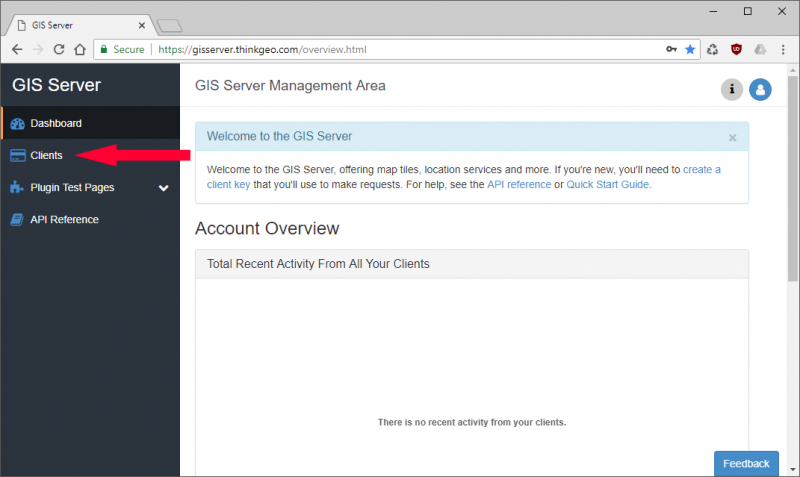
Managing Your Clients
New GIS Server accounts come with two clients, one of each type, that you can use to quickly get started.
- NativeConfidential clients have full access to all the APIs you do, including those which manage clients and your user profile. They will authenticate by exchanging their ID and secret key for an identity token. Then, they will use that token to make requests to the GIS Server APIs. These clients are called “NativeConfidential” because their secret key must be kept confidential, and thus they are only suitable for use in native compiled applications or web services where the secret can be kept confidential, out of the hands of users.
- JavaScript clients are intended to be used in web applications. They are simpler to use but can only access GIS Server plugins like elevation or the reverse geocoder. To use a JavaScript client, you only need to include the client ID in the URL of the API you are requesting – no tokens are required. A JavaScript client's ID does not need to be kept confidential, but you should restrict the client so that it can only be used from web domains you control.
For now, let's use one of the default clients that come with your GIS Server account. For this exercise, we'll choose the Native Confidential client called “Sample Native Client”.
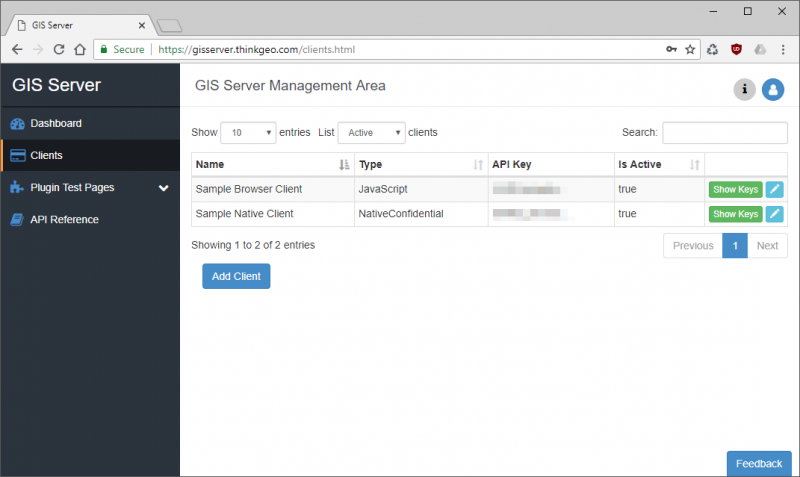
To use this client, you'll need its ID (or API Key) and secret. These can be displayed if you click on the green Show Keys button. The “Client Details” dialog will appear, showing you both the API Key and API Secret as follows:
You can use the “Copy” button to copy these values to your clipboard.
Exploring the GIS Server APIs
The GIS Server offers a built-in way for you to explore the available APIs. To use it, click on the “API Reference” menu button. This will open a new browser tab to the GIS Server API Explorer.
On this page, you can use the API Key and API Secret from your Sample Native Client to authenticate, and then experiment with the available APIs.
To do so, click the “Authorize” button:
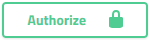
On this dialog, in the Client Credentials (OAuth2, application) section, do the following:
- Paste your client's API Key into the “client_id” box.
- Paste your client's API Secret into the “client_secret” box.
- Check the “GisServerAPIs” box.
- Click the Authorize button.
After successfully authenticating, you can close the dialog box.
You can now experiment with the following APIs be expanding the corresponding sections and clicking the “Try it out” button:
- Elevation - A service that can find the elevation or grade of a point, line or area.
- ReverseGeocoding - Find the nearest points of interest, addresses, or intersections to a specified coordinate.
- WorldImagery - Tiled aerial imagery of the world.
- WorldStreets - Tiled maps of the world in lightweight, high-performance vector format.
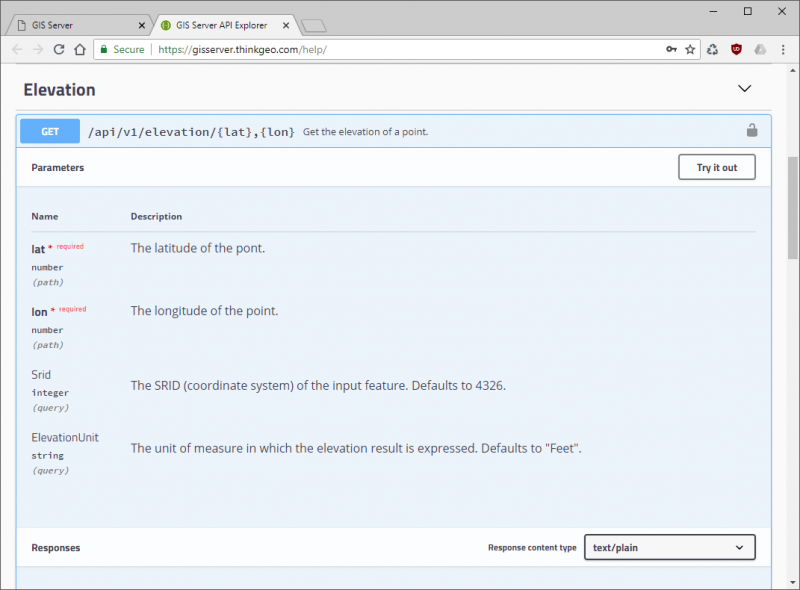
Additionally, your Sample Native Client gives you access to a select few additional APIs that can be used to query or manage your account information, including:
- Accounts
- Get current account
- Update current account
- Clients
- Create a new client
- Delete client(s)
- Get granted roles for a client
- Get a specific client
- Get a list of your clients
- Update an existing client
- Statistics
- Get API usage statistics for your account (24 hour history)
Interactive GIS Server Samples
The GIS Server web console comes built-in with simple sample applications that help demonstrate the main services on offer: Elevation, Reverse Geocoding, World Imagery and World Streets.
You can access these sample by clicking the “Plugin Test Pages” menu item to expand it, and then choosing a sample from the list below.
Here's a screenshot of the Reverse Geocoder sample page, which lets you click on the map anywhere in the world to see a list of nearby points of interest.
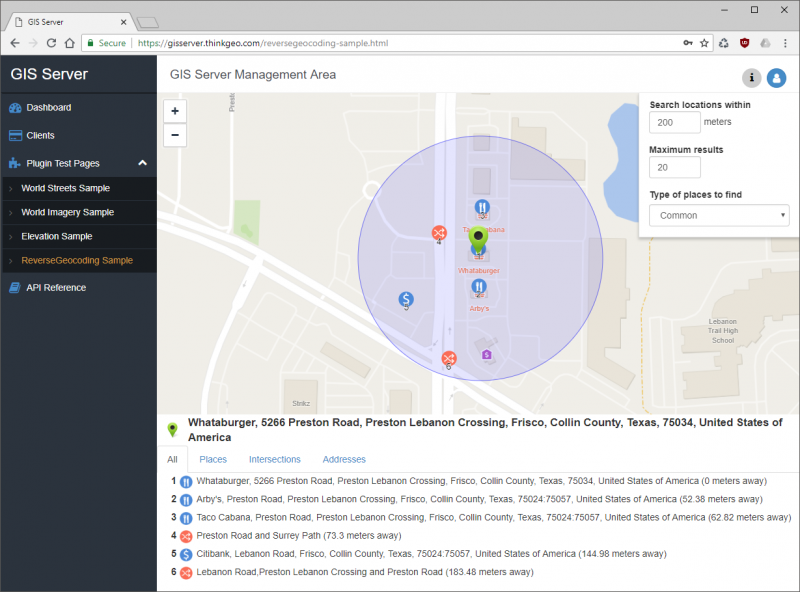
Accessing the GIS Server From Your Application
ThinkGeo offers two prepackaged API clients for developers who want to use the GIS Server APIs in their applications. Currently the following API clients are available:
- .NET - Available on NuGet
- JavaScript - Minified Library | Source Map
Would you like to see API clients in your language? Let us know what languages you'd like to see by emailing us at sales@thinkgeo.com.
Sample Applications
We're hard at work preparing a series of sample applications that use the official API clients to integrate with the GIS Server. These are designed to help you get a head start on your next project with ThinkGeo's GIS services. Check back soon!